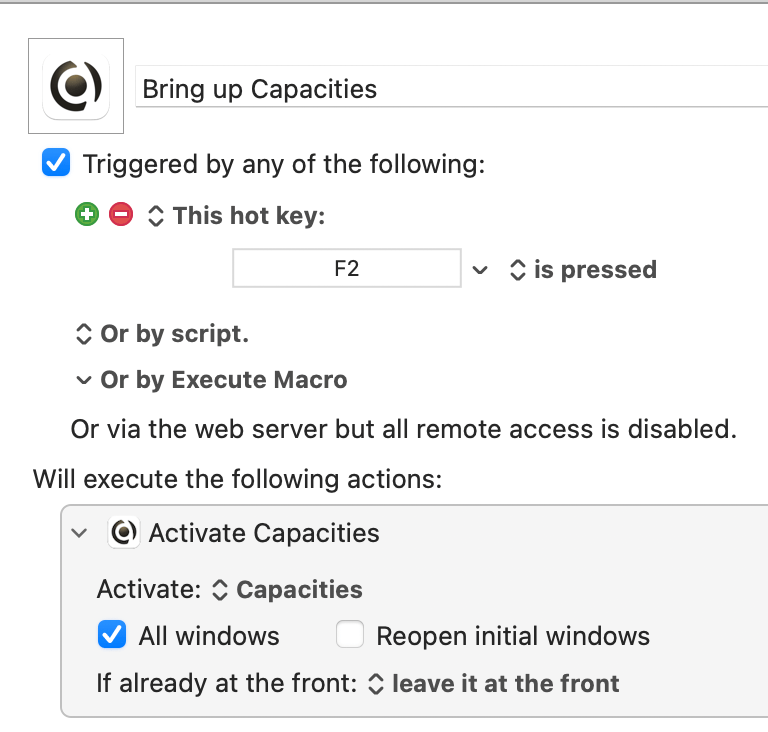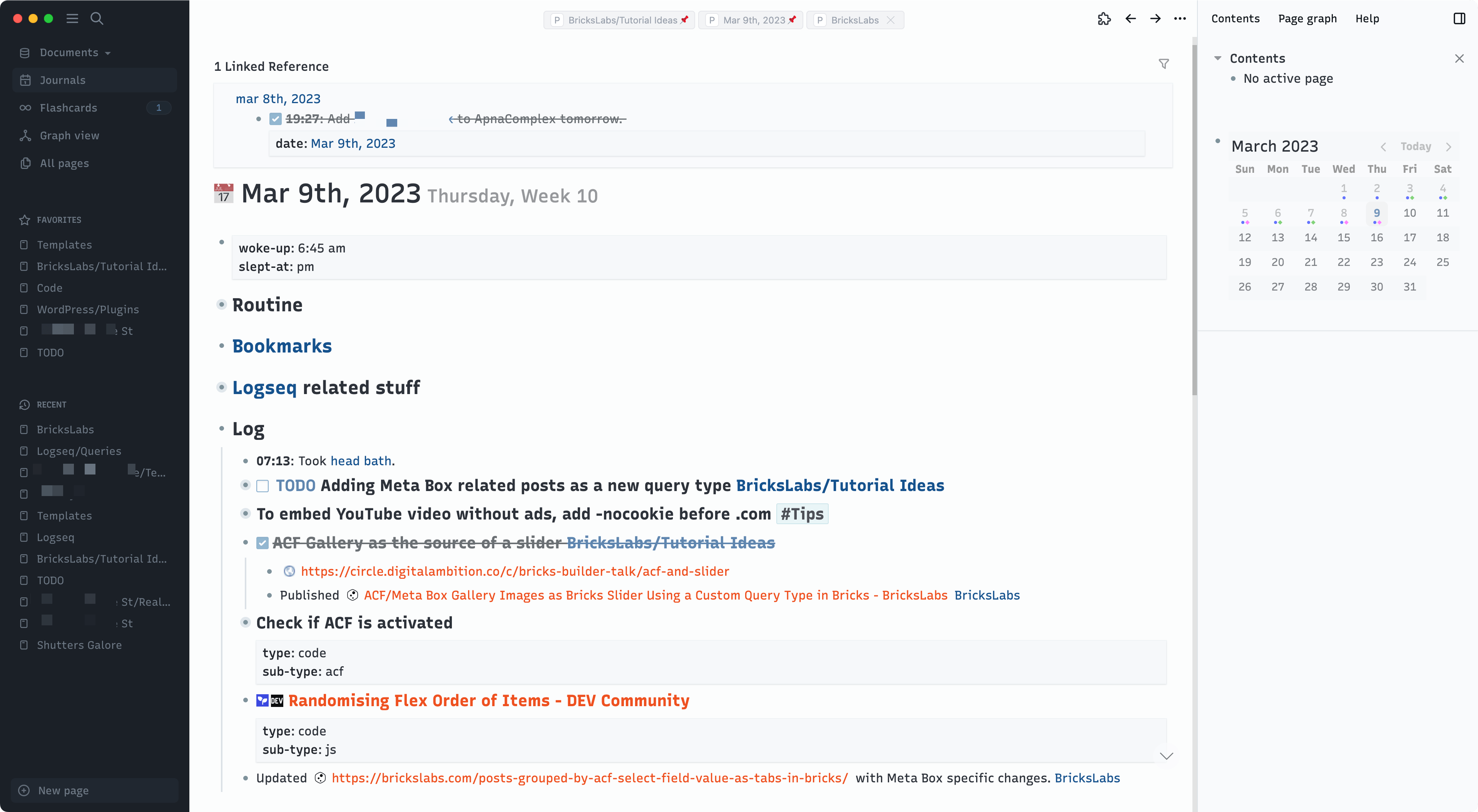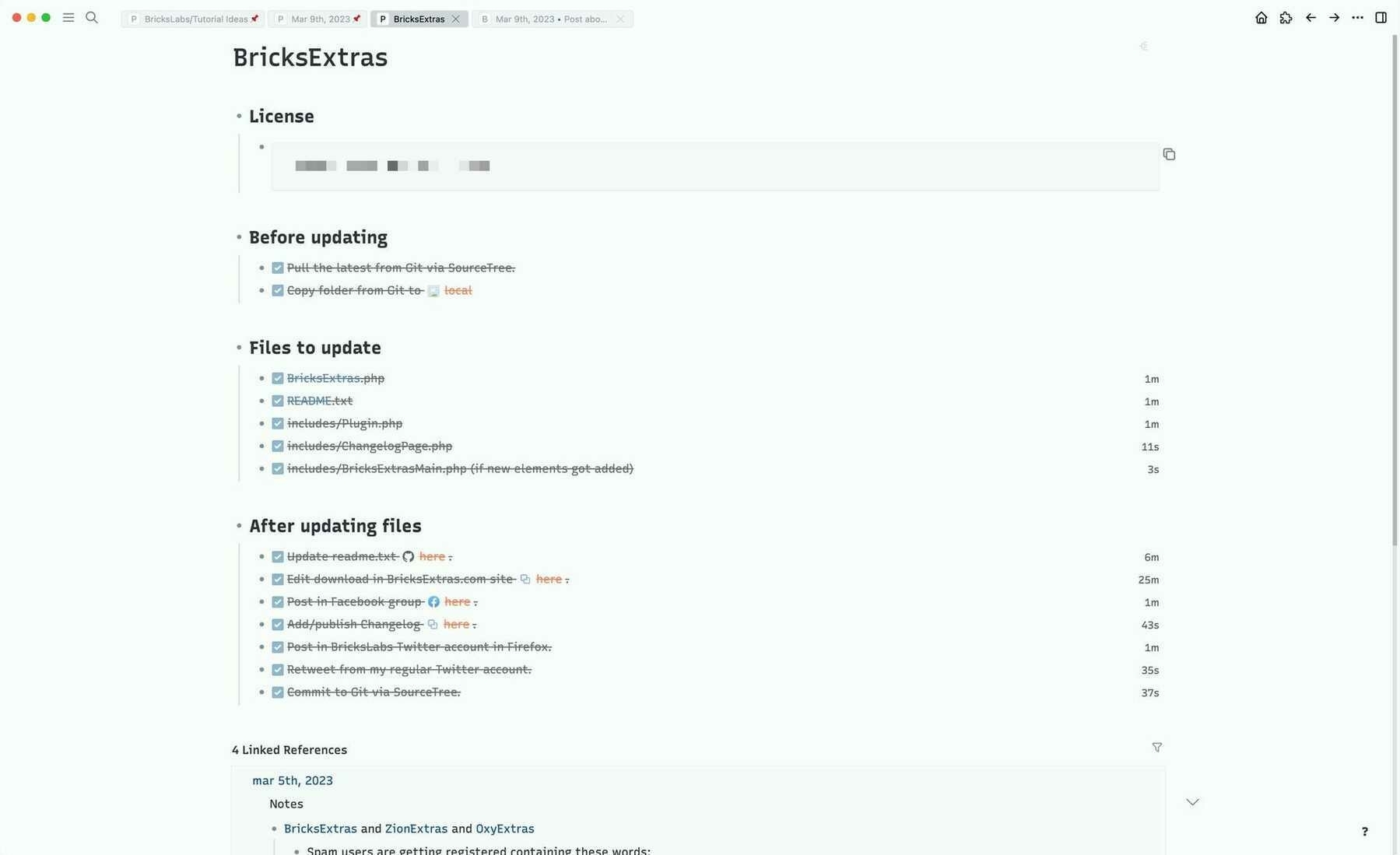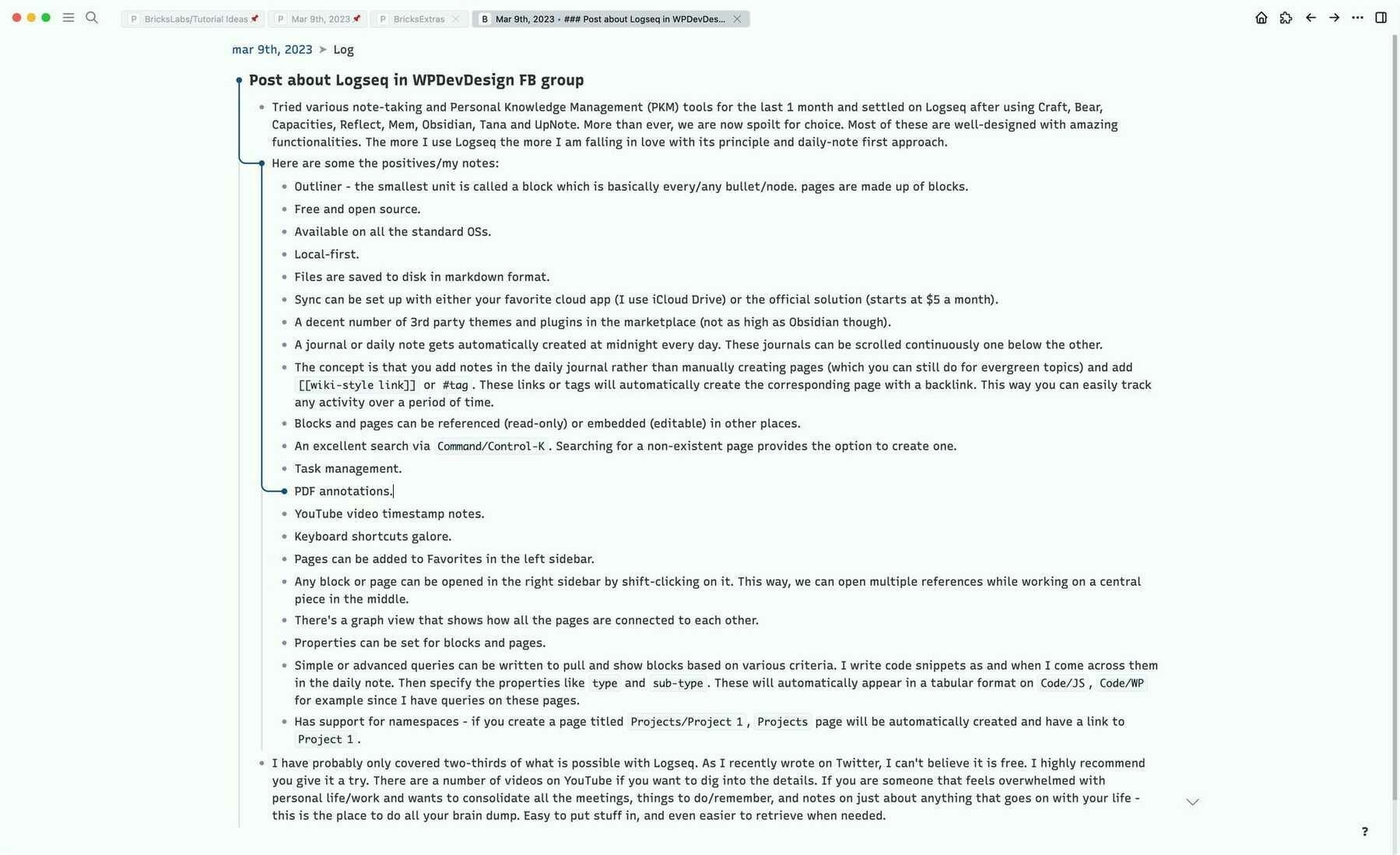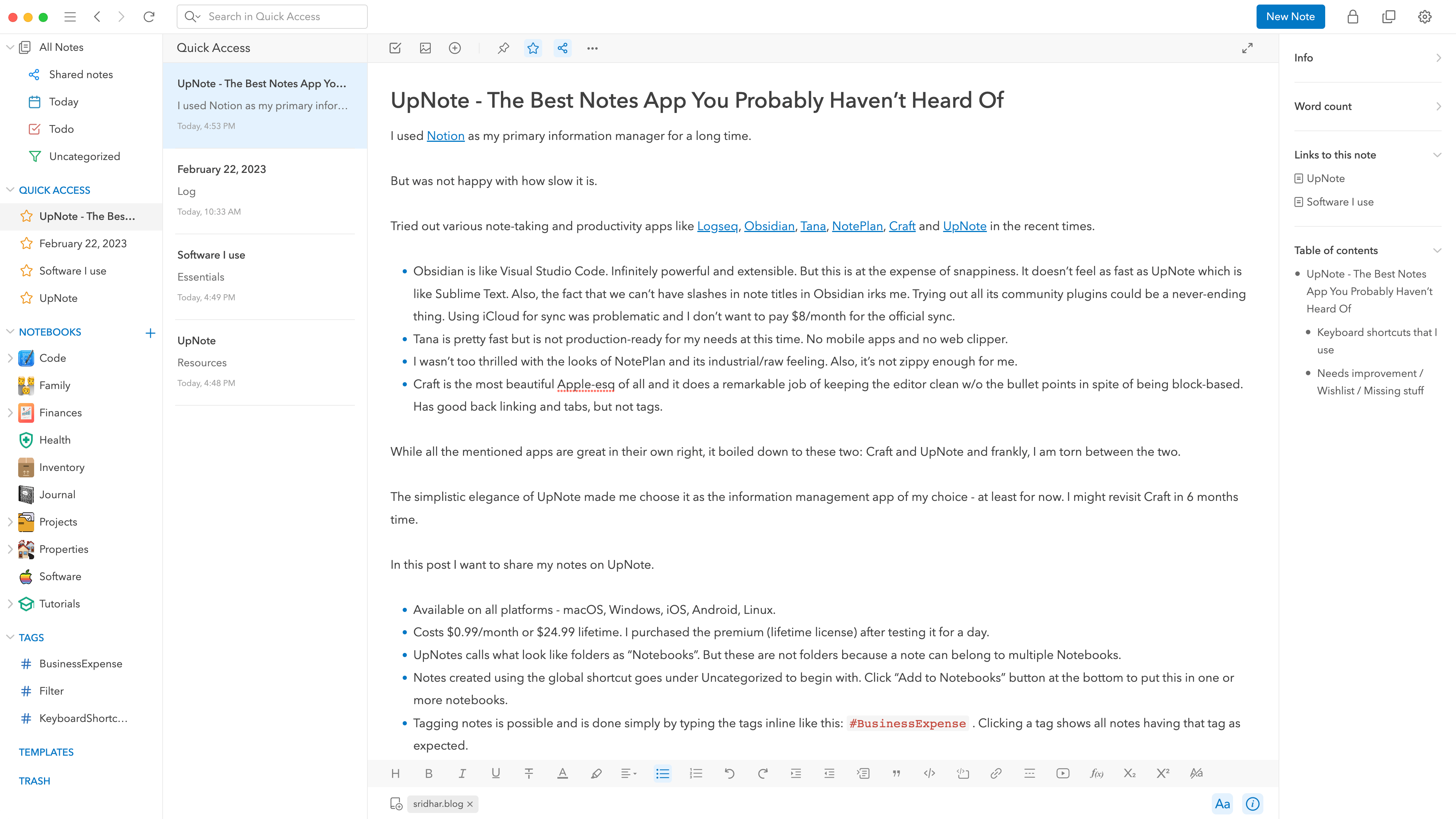Software
- To install:
brew install --cask raycast. I installed using the dmg. - Turned off Spotlight’s keyboard shortcut in the past in Mac settings. The default keyboard shortcut for Raycast is
⌥␣. Changed it to⌘␣. Demoted Alfred to⌃␣. ⌘⎋to escape to the main search page and⌘Wto close at any time.- ‘Calculator History’ command to see the history of all calculations and conversions.
- Assigned cal alias to ‘My Schedule’.
- You can use natural language to specify your file search! A couple of examples:
- Searching text files in a certain folder
.txt in ~/Desktop - Search for PDF files with “certificate” in its name
.pdf certificate
- Searching text files in a certain folder
- Fuzzy search works. So we could simply type the first letters of commands like
ssfor Search Snippets, Search Screenshots etc. - Screenshots search includes OCR.
- Begin typing Hide All Apps Except Frontmost: to concentrate on the frontmost app and hide all others.
- To create a snippet, the command is ‘Create Snippet’.
- To install an extension, begin typing the ‘Store’ command.
- Didn’t find 1Password extension useful. Disabled it. It keeps asking me to sign in using TouchBar almost every time and that too twice in succession every time 🤷
- In the Quick Add Reminder, we can specify repeat frequency like ‘every day’ and list name in natural language. Not sure if this needs the Pro version. I upgraded to the Pro w/ Advanced AI.
- Installed CleanShot X extension but disabled it since I am used to
⌘⇧3,⌘⇧4, and⌘⇧5. - Made Google as the first fallback command.
- Window management frequently used commands:
- Maximize
- Almost Maximize
- Restore
- Center Three Fourths
- Center
- To bring up the emoji picker when typing within Raycast’s config windows, type
: - It is possible to pass arguments to existing commands that accept text input using deeplinks. See this.
- Any images in the clipboard history or Show Screenshots command can be annotated with CleanShot X using
⌘⇧X. - Sample snippets for importing: https://snippets.ray.so/symbols.
- Obsidian is like Visual Studio Code. Infinitely powerful and extensible. But this is at the expense of snappiness. It doesn’t feel as fast as UpNote which is like Sublime Text. Also, the fact that we can’t have slashes in note titles in Obsidian irks me. Trying out all its community plugins could be a never-ending thing. Using iCloud for sync was problematic and I don’t want to pay $8/month for the official sync.
- Tana is pretty fast but is not production-ready for my needs at this time. No mobile apps and no web clipper.
- I wasn't too thrilled with the looks of NotePlan and its industrial/raw feeling. Also, it's not zippy enough for me.
- Craft is the most beautiful Apple-esq of all and it does a remarkable job of keeping the editor clean w/o the bullet points in spite of being block-based. Has good back linking and tabs, but not tags.
Raycast
Switched to Raycast as the primary launcher from Alfred.
Before Alfred, I used to use LaunchBar.
Notes
Apps that Raycast made redundant for me
My Vimium C Config
Vimium C is a fantastic browser extension that enables you to set custom keyboard shortcuts for navigating the internet.
I am a big fan of single keyboard shortcuts that were initially a part of the Opera browser during 2010s and still use most of them to this day in Google Chrome, thanks to Vimium C.
| Keyboard shortcut | Function |
| c | close tab |
| t | open new tab |
| z | go back |
| x | go forward |
| a | previous tab |
| s | next tab |
| u | copy url |
| v | view source |
| f4 | switch to the last active tab |
My Vimium C custom key mappings:
Capacities Mac Workflow
I've recently started using the fantastic Capacities as my main note-taking/PKM tool.
As always, I look for ways to do things faster using Alfred and Keyboard Maestro.
Here are some custom shortcuts/workflow I set up for working with Capacities' macOS desktop app a bit quicker and more efficiently.
F2 - Bring up/Switch to Capacities
Drowning in information overload? Logseq might be the lifeboat you are
Update on 30 July 2023: Switched to UpNote.
Tried various note-taking and Personal Knowledge Management (PKM) tools for the last 1 month and settled on Logseq after using Craft, Bear, Capacities, Reflect, Mem, Obsidian, Tana and UpNote. More than ever, we are now spoilt for choice. Most of these are well-designed with amazing functionalities. The more I use Logseq though the more I am falling in love with its principle of the "daily journal first" and "everything is a block" approach.
My notes:
UpNote - the Best Notes App You Probably Haven't Heard Of
Updated on 26 Feb 2023
I used Notionas my primary information manager for a long time.
But was not happy with how slow it is.
Tried out various note-taking and productivity apps like Logseq, Obsidian, Tana, NotePlan, Craft and UpNote in recent times.
While all the mentioned apps are great in their own right, it boiled down to these two: Craft and UpNote and frankly, Iam torn between the two.