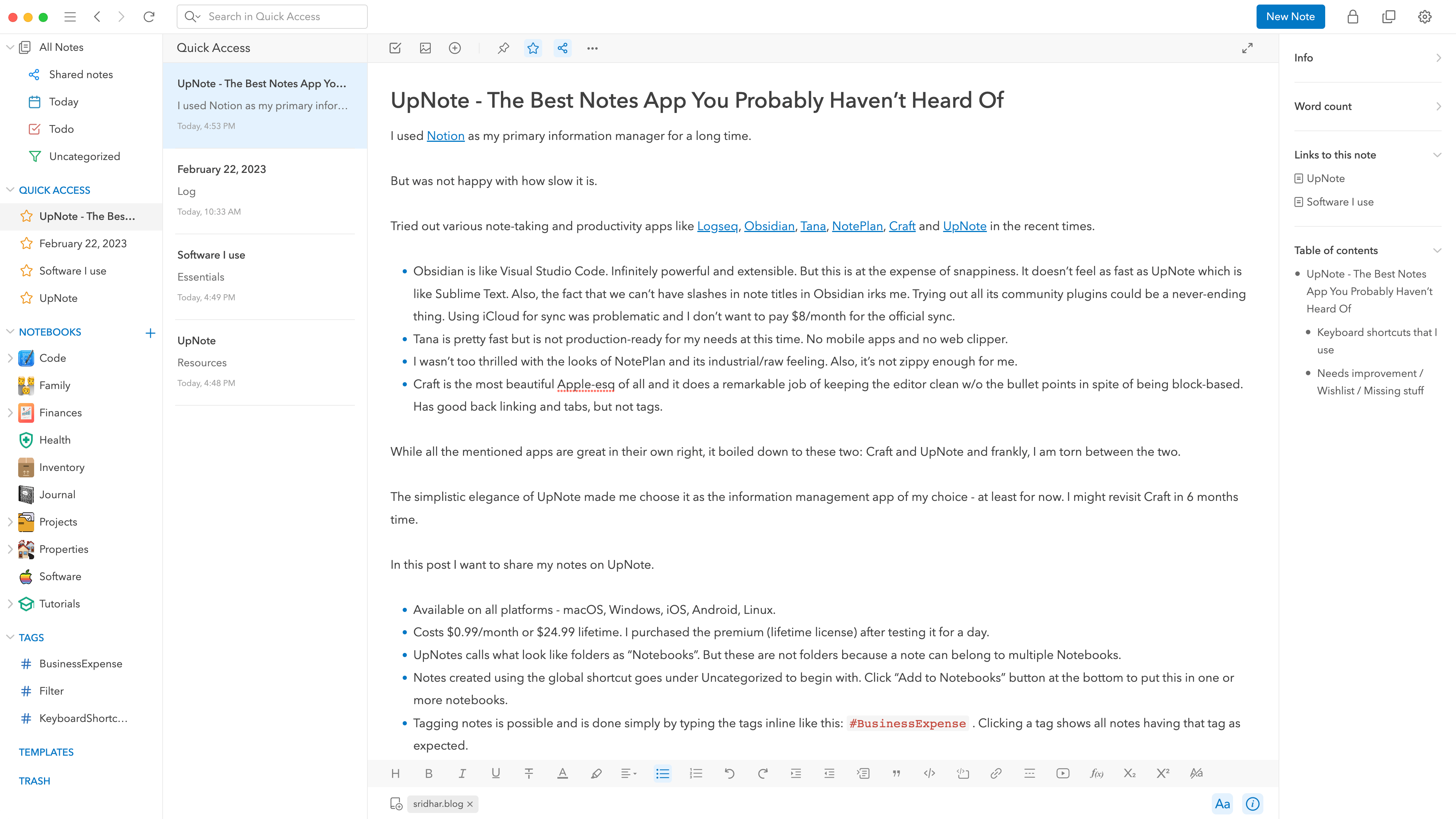UpNote - the Best Notes App You Probably Haven't Heard Of
Updated on 26 Feb 2023
I used Notionas my primary information manager for a long time.
But was not happy with how slow it is.
Tried out various note-taking and productivity apps like Logseq, Obsidian, Tana, NotePlan, Craft and UpNote in recent times.
- Obsidian is like Visual Studio Code. Infinitely powerful and extensible. But this is at the expense of snappiness. It doesn’t feel as fast as UpNote which is like Sublime Text. Also, the fact that we can’t have slashes in note titles in Obsidian irks me. Trying out all its community plugins could be a never-ending thing. Using iCloud for sync was problematic and I don’t want to pay $8/month for the official sync.
- Tana is pretty fast but is not production-ready for my needs at this time. No mobile apps and no web clipper.
- I wasn't too thrilled with the looks of NotePlan and its industrial/raw feeling. Also, it's not zippy enough for me.
- Craft is the most beautiful Apple-esq of all and it does a remarkable job of keeping the editor clean w/o the bullet points in spite of being block-based. Has good back linking and tabs, but not tags.
While all the mentioned apps are great in their own right, it boiled down to these two: Craft and UpNote and frankly, Iam torn between the two.
The simplistic elegance of UpNote made me choose it as the information management app of my choice - at least for now. I might revisit Craft and Bear (see the update near the end) in 6 months' time. The deal breaker with Craft for me is that it doesn't have a web clipper. The workaround with PopClip is not as good as the built-in one of UpNote.
In this post I want to share my notes on UpNote.
- Available on all platforms - macOS, Windows, iOS, Android, Linux.
- Costs $0.99/month or $24.99 lifetime. I purchased the premium (lifetime license) after testing the free version for a day.
- UpNotes calls what look like folders as Notebooks. But these are not folders because a note can belong to multiple Notebooks. These are akin to Categories in WordPress.
- Has an automatic Table of Contents at the right formed from the headings. Wish it doesn't show the note's H1 title or provide a setting to not show it.
- Version history! screenshot
- Notes created using the global shortcut goes under Uncategorized to begin with. Click Add to Notebooks button at the bottom to put this in one or more notebooks.
- Tagging notes is possible and is done simply by typing the tags inline like this:
#BusinessExpense. Clicking a tag shows all notes having that tag as expected. - Templates can be created for stuff like daily notes and when creating a note it presents an option to pick and use a template.
- UpNote has a Chrome extension that when clicked, clips the entire page with text and images with formatting intact as a new note with the webpage URL at the top. Content on pages can also be selected before clicking the UpNote icon in the toolbar to clip just the selected content.
- All notes that you've generated a public web link for can be accessed by clicking Shared notesunder All Notes.
- All notes created today can be accessed by clicking Today under All Notes.
- Notes can be opened in new windows and these windowed notes can be pinned! This means you can have your browser open with a note window on the right and view/take notes while watching a course video in the browser conveniently.
- All notes that have a checkbox appears can be accessed by clicking Todounder All Notes. I recently re-discovered Things and use it for my task management.
- Starring a note makes it available under QUICK ACCESS.
- Supports markdown.
- To paste Markdown content, right-click in the editor and "Paste from Markdown" or
⌘ ⌥ V. - In the Preferences I bumped up the Font size to 16 and new notes to start with H1 instead of the default H2.
- In the iOS app I ticked “Protect notes from unwanted edits” so that when I open any note, it will be read-only by default.
- Entire app can be locked and it will get unlocked by entering your UpNote account password.
- Typewriter mode can be toggled with
⌘⇧Tto write in the middle of the screen. - All the notes get automatically backed up daily to your local computer. We can set the backups to include attachments and that they be in Markdown format.
- There's a file size limit of 20 MB per file.
Focus mode screenshot
Keyboard shortcuts that I use
- New note:
⌘ N - New note globally i.e., regardless of which app is open:
⌘ ⌥ N(built-in) or F2 (custom via Keyboard Maestro) - New notebook:
⌘ ⇧ N - Search all notes :
⌘ G - Search all notes globally:
⌘ ⌥ G(built-in) or F4 (custom via Keyboard Maestro) - Add a note to a Notebook:
⌘ ⇧ B - Paste clipboard content to a new note - global:
⌘ ⌃ ⌥ V - Back:
⌘ ⇧ [ - Forward:
⌘ ⇧ ] - Add date:
⌘ ⇧ D - Toggle Focus mode:
⌘ ⇧ F - Star a note:
⌘ ⇧ S - Search within a note:
⌘ F - Add a collapsible section:
⌘ . - Embed video:
⌘ ⇧ Y - Toggle formatting toolbar:
⌘ ⇧ A - Table:
⌘ T - To delete a line, place cursor at the end and press
⌘ ⌫ - Export:
⌘ E
Needs improvement / Wishlist / Missing stuff
- Backlinks just show the note titles, but not the actual line where the reference is being called from. Not sure if this is fixable since UpNote is not block-based.
- Not possible to remove an icon or custom image (in the paid version) for the Notebooks. I find this quite silly and annoying.
- Can't drag and drop notes into notebooks.
- Can't assign notebook(s) in the global Create New Note window.
- Can't remove icons for the notebook names in the left sidebar.
- Not possible to open notes under QUICK ACCESS to open in a new window by double clicking or ⌘-clicking. Note: The developer replied that this will be fixed in the next update.
- No OCR for images and PDFs.
- No PDF inline previews/embeds and annotations.
- The one that I miss the most from block-based apps is using keyboard shortcuts to move lines up and down.
Despite these UpNote is a joy to use.
The sync is seamless and fast. There is something magical about the minimalism and the clean frictionless lightweight editor in UpNote. It makes me want to write more.
UpNote is a relatively unknown but excellent cross-platform notes app. It's a gem. Don't miss it.
Update: Comparison with Bear
I took some time and tested Bear today and these are my findings:
Pros compared with UpNote:
- An excellent 3rd party Alfred workflow.
- Nested tags support
- Keyboard shortcuts for moving lines up and down beside the usual ones
Cons compared with UpNote:
- No markdown hiding
- No backlinks
- No code syntax highlighting
- No tables
- No shareable web links for notes
- No built-in TOC
- No daily note
- No templates
Most of these should be fixed when Bear releases v2.0.
Game on!