Adding VAT ID on Zoho Invoice
Zoho Invoice is a powerful free invoicing service. This is what I use for generating PDF invoices and, in some cases, sending them to customers directly.
However, all that power comes with a drawback - there are a lot of configurable settings scattered across the UI.
It took me quite a while to figure out how to add customer's VAT ID at the bottom in the "Bill To" section.
This is the desired end result:
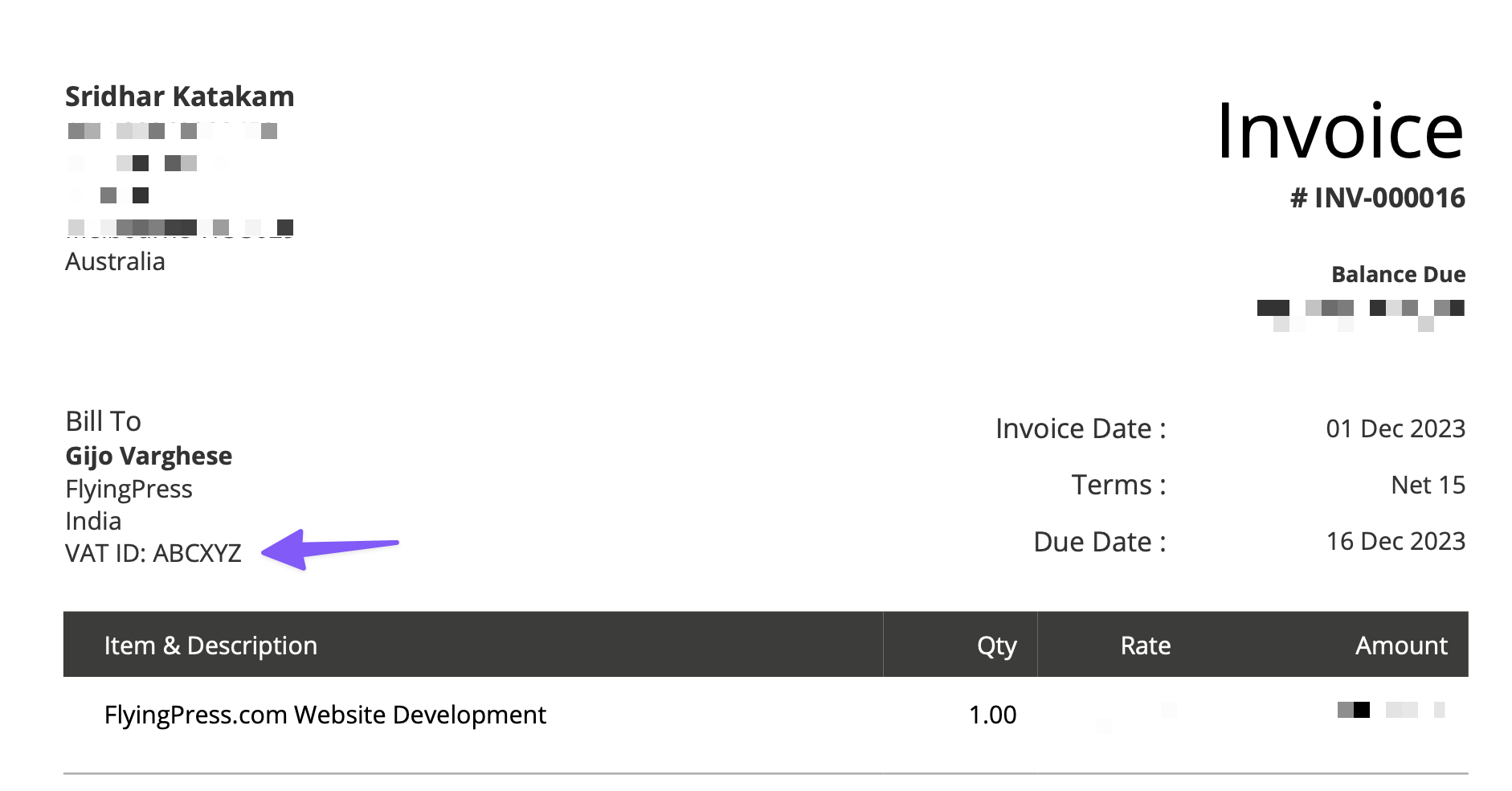
Below are the steps to add a custom field like VAT ID to appear on the PDF invoice in Zoho:
Create your custom field in the Customers module
Click on Settings (gear icon) near the top right.
Click Customers.
Click on the Field Customization tab.
Click + New Custom Field button.
Add the field by giving it a Label and selecting Text Box as the Data Type.

Click Save.
Ensure that its status is active.
Edit the Customer record and add VAT ID
Add/edit the customer record.
Click Edit.
Click Custom Fields tab.
Put in your desired field value.

Edit your Invoice template and add the field
Create an invoice for the customer.
Save its draft.
It will not show VAT ID under "Bill To" at this stage.
Hover on the PDF preview and click Customize.
It should show "Standard Template". Click Edit Template, then Continue.
Click Transaction Details at the left.
Click Customer Details.
Click Billing Address Format (Custom).
Insert label and the value for your custom field at the desired position.

Click Preview.
Click Save.
And we are done!