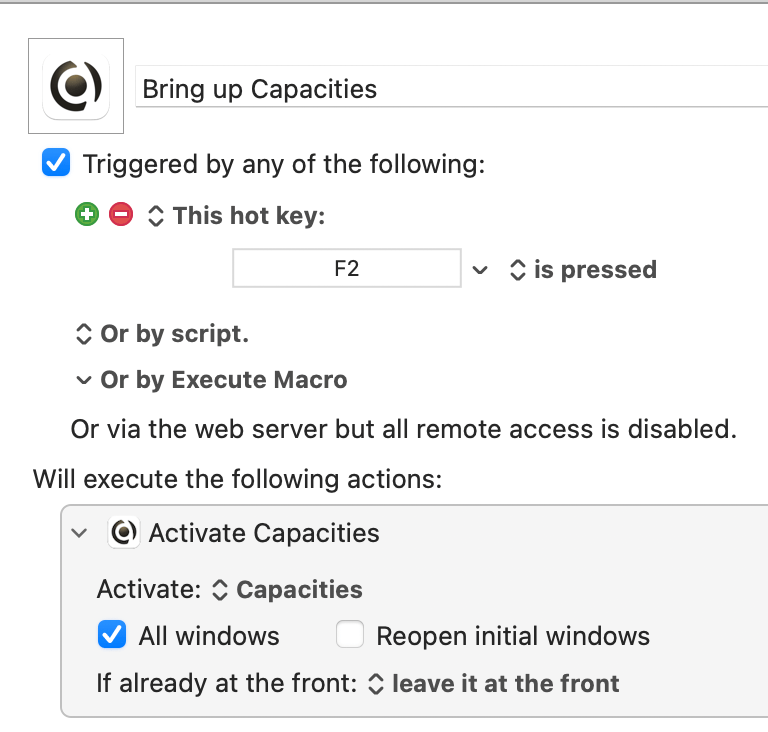Productivity
- To install:
brew install --cask raycast. I installed using the dmg. - Turned off Spotlight’s keyboard shortcut in the past in Mac settings. The default keyboard shortcut for Raycast is
⌥␣. Changed it to⌘␣. Demoted Alfred to⌃␣. ⌘⎋to escape to the main search page and⌘Wto close at any time.- ‘Calculator History’ command to see the history of all calculations and conversions.
- Assigned cal alias to ‘My Schedule’.
- You can use natural language to specify your file search! A couple of examples:
- Searching text files in a certain folder
.txt in ~/Desktop - Search for PDF files with “certificate” in its name
.pdf certificate
- Searching text files in a certain folder
- Fuzzy search works. So we could simply type the first letters of commands like
ssfor Search Snippets, Search Screenshots etc. - Screenshots search includes OCR.
- Begin typing Hide All Apps Except Frontmost: to concentrate on the frontmost app and hide all others.
- To create a snippet, the command is ‘Create Snippet’.
- To install an extension, begin typing the ‘Store’ command.
- Didn’t find 1Password extension useful. Disabled it. It keeps asking me to sign in using TouchBar almost every time and that too twice in succession every time 🤷
- In the Quick Add Reminder, we can specify repeat frequency like ‘every day’ and list name in natural language. Not sure if this needs the Pro version. I upgraded to the Pro w/ Advanced AI.
- Installed CleanShot X extension but disabled it since I am used to
⌘⇧3,⌘⇧4, and⌘⇧5. - Made Google as the first fallback command.
- Window management frequently used commands:
- Maximize
- Almost Maximize
- Restore
- Center Three Fourths
- Center
- To bring up the emoji picker when typing within Raycast’s config windows, type
: - It is possible to pass arguments to existing commands that accept text input using deeplinks. See this.
- Any images in the clipboard history or Show Screenshots command can be annotated with CleanShot X using
⌘⇧X. - Sample snippets for importing: https://snippets.ray.so/symbols.
- opening Craft's daily note using Alfred.
- quick entry into Craft's daily note (at the end) using Alfred or via the keyboard shortcut,
⌘⇧L(L for log). - passing a search input term to Craft from Alfred.
- creating a new titled document via Alfred.
Raycast
Switched to Raycast as the primary launcher from Alfred.
Before Alfred, I used to use LaunchBar.
Notes
Apps that Raycast made redundant for me
My Vimium C Config
Vimium C is a fantastic browser extension that enables you to set custom keyboard shortcuts for navigating the internet.
I am a big fan of single keyboard shortcuts that were initially a part of the Opera browser during 2010s and still use most of them to this day in Google Chrome, thanks to Vimium C.
| Keyboard shortcut | Function |
| c | close tab |
| t | open new tab |
| z | go back |
| x | go forward |
| a | previous tab |
| s | next tab |
| u | copy url |
| v | view source |
| f4 | switch to the last active tab |
My Vimium C custom key mappings:
Capacities Mac Workflow
I've recently started using the fantastic Capacities as my main note-taking/PKM tool.
As always, I look for ways to do things faster using Alfred and Keyboard Maestro.
Here are some custom shortcuts/workflow I set up for working with Capacities' macOS desktop app a bit quicker and more efficiently.
F2 - Bring up/Switch to Capacities
Custom Shortcuts in Craft using Alfred
Craft is a smooth, beautiful, and well-thought-out note-taking/knowledge-management app.
Here's how I've set up shortcuts/workflows for
from anywhere on the Mac - even when Craft is not active.
Go to Daily Note
Quick Journal Logging in Obsidian using Alfred and Shortcuts
I've recently been trying out PKM apps like Craft, Logseq and Obsidian.
In this article, I'll share a few methods to quickly post a thought/update/note/log even when Obsidian is not the active app.
The workflow I use is to press ⌘+⇧+L (L for Log) to bring up a box in which I type what I just did or anything I want to record as a log for today and it goes under a "Log" header in Obsidian's daily/today note with the current timestamp w/o Obsidian coming to the front (well, not technically speaking - we just hide Obsidian when it comes to the front).
{{< youtube NJo3caR7rKg >}}
Here's how I set this up:
Step 1
Edit your daily note Obsidian template and ensure that there's a Log heading.